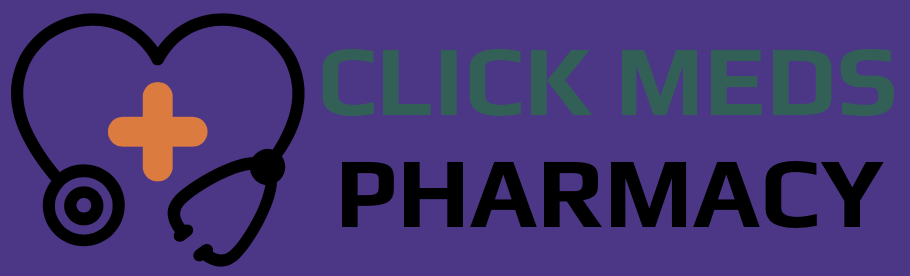No products in the cart.
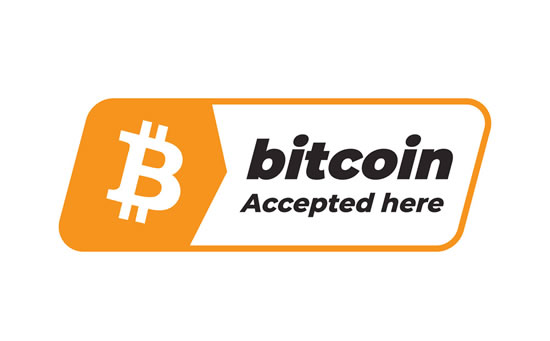


How To Make Payment & Payment Confirmation
1. BITCOIN
- Bitcoin transactions are the fastest on all confirmations, taking only 30 Seconds to ACTIVATE your order and you do not need to contact us to show proof of payment. The process is automated.
- Once you place your order with bitcoins payment, at the checkout page, you have 30 minutes to send the exact amount of bitcoins to the wallet address you get from after the checkout page. copy and paste our wallet or scan the code to send bitcoins. Which ever wallet you are using, get it ready to make payment.
- Bitcoins sent to the wallet address which is displayed, will automatically put your order to ACTIVE.
Some Tips To Buy Bitcoin
Buying Bitcoin (BTC) with Credit or Debit Card used to be REALLY hard. Luckily, companies like Coinbase (UK, USA, Europe) and CoinMama (Worldwide) have made the process smooth and fast.
Below, we’ve listed 5 proven exchanges for buying Bitcoins with your Credit or Debit Card.
Before We Start
You’ll need a Bitcoin wallet before you buy since some exchanges require one.
Credit/Debit Card Bitcoin Exchanges
Coinbase is the world’s largest Bitcoin broker. At Coinbase you can buy up to £150 of Bitcoin per week instantly with a debit card (not credit card) in:
United Kingdom (UK), Europe and United States (USA)
Coinbase charges a flat 3.99% fee on all purchases via debit card, which is among the lowest for UK, European and US customers.
Quick Step-By-Step Guides On How To Buy Bitcoin With Debit Card On Coinbase
- Create Account : Open your account on Coinbase.
- Connect Debit Card : Add your debit card to your Coinbase profile.
- Verify ID : Verify your ID with Coinbase.
- Buy Bitcoins…
Buy Bitcoin in Less than 5 Minutes
Coinbase Buying Tutorial (Credit Card/Debit Card)
Coinbase lets you buy Bitcoins instantly with a credit card or debit card. Here are step-by-step instructions to help make the buying process easier for you.
1. Create an Account on Coinbase
Once you create an account, confirm your personal details and login. You may be asked to upload a scan of ID. Once you’ve logged in, continue to the next step.
2. Navigate to account settings
Navigate to the top right corner and click on your name. There should be a drop-down menu where you can click “Settings”. Then Click “Payment Methods” on the menu at the top and Click on “Add Payment Method” in the right corner.
3. Click “Credit/Debit Card”
4. Enter your Credit/Debit Card Information
Note that Coinbase only accepts Visa and Mastercard credit/debit cards at this time.
5. Confirmation
You should see a confirmation. If so, your credit/debit card has been successfully added!
6. Buy Bitcoins!
Go to the buy page and you should see a widget.
Enter the amount you want to buy and click “Buy Bitcoin Instantly”. Your coins will then be delivered to your Coinbase wallet!
HOW TO CONFIRM THIS PAYMENT : We Confirm Bitcoin payment within 20 to 30 minutes after you send us a confirmation photo or screenshot of payment to our Sales Department for confirmation via our Live Chat, WhatsApp or Email : info@clickmedspharmacy.com
2. BANK TRANSFER
You can send money from your account to someone else’s using a bank transfer. Transferring money from your bank account is quicker and easier than drawing out cash or paying using a cheque.
Requirements To Make A Bank Transfer
In order to make transfers online, you need to have set up online banking. The exact steps to take will vary depending on your bank, but you usually need to include:
- The amount you want to send.
- The full name of the person you’re sending money to.
- Their 6-digit sort code.
- Their 8-digit account number.
- A payment reference (usually your name, so the person knows who sent them money).
- Whether you want the money to be sent right away.
Money sent using the ‘Faster Payments’ through online banking on your smartphone app will reach the recipient’s account within 2 hours, and sometimes it’s received immediately.
Once you have sent money to someone once, their details will be stored and you won’t need to enter them next time. Not all banks allow you to set up a new payee via their mobile app, so you’ll need to login to online banking on a computer. Some may also require you to use a card reader to verify it’s you setting up the transfer.
HOW TO CONFIRM THIS PAYMENT : We Confirm Bank Transfer payment within 30 minutes to 2 hours after you send us a confirmation photo or screenshot of payment to our Sales Department for confirmation via our Live Chat, WhatsApp or Email : info@clickmedspharmacy.com
3. PAYPAL (FRIENDS AND FAMILY)
PayPal is a popular payment processor for businesses and individuals but things get messy when you mix the two.
Here’s everything you need to know about PayPal (Friends and Family) transfers.
Note : The following applies to Personal PayPal accounts. If you have a PayPal Business account, friends and family payments may not be available to you.
What Is PayPal Friends and Family?
When you send or request money through your personal PayPal account, you can choose whether it’s a “Friends and Family” payment or a “Goods and Services” payment.
Friends and Family payments are often used to pay back a friend, deliver money to family members abroad or send digital gift cards.
How To Send Money PayPal (Friends and Family)
In order to send money using PayPal Friends and Family, both you and the recipient need to have a PayPal account (you can set one up for free).
Sending money with PayPal (Friends and Family) only takes a few steps:
- Login to your PayPal account.
- Click Send & Request.
- Under Send money, Enter phone number, email or contact name.
- When prompted, select Sending to a friend.
- Enter payment amount, add a note (optional) and Submit.
HOW TO CONFIRM THIS PAYMENT : We Confirm PayPal payment within 10 to 15 minutes after you send us a confirmation photo or screenshot of payment to our Sales Department for confirmation via our Live Chat, WhatsApp or Email : info@clickmedspharmacy.com